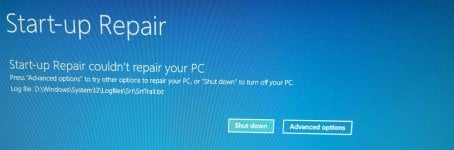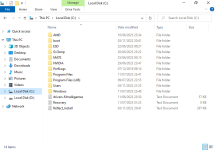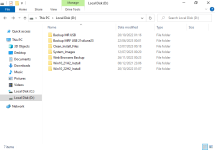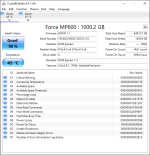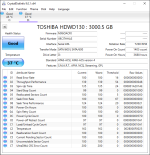ubuysa
The BSOD Doctor
You have COMODO Internet Security and Malwarebytes Internet Security both installed. Malwarebytes is fairly tolerant of other security systems, but COMODO isn't. In addition, COMODO hasn't been updated for several years now. I used to run it myself and uninstalled it 18 months ago due to the complete lack of support.
I suggest you uninstall COMODO using their specialised tool here.
I also strongly suggest uninstalling Malwarebytes too, you really don't need either of those security products in any case.
It would be unusual for a security product conflict to cause a 0x124 BSOD, but it's not impossible. In any case you MUST uninstall one of them, and preferably both, because that's a known BSOD cause right there.
Regarding not writing dumps, bad RAM is a known reason for dump failure, so if uninstalling COMODO and Malwarebytes doesn't stop the BSODs (TBH I don't think it will, but you should still uninstall both) then we'll need to suspect RAM. Memtest is good, but no memory tester is 100% accurate, so if it's still BSODing after uninstalling COMODO and Malwarebytes, remove one stick of RAM and run with just one for a few days. Then swap sticks and run on just the other for a few days.
BTW. How full is your system drive? There needs to be enough free space for Windows to extend the pagefile to contain the dump.
I suggest you uninstall COMODO using their specialised tool here.
I also strongly suggest uninstalling Malwarebytes too, you really don't need either of those security products in any case.
It would be unusual for a security product conflict to cause a 0x124 BSOD, but it's not impossible. In any case you MUST uninstall one of them, and preferably both, because that's a known BSOD cause right there.
Regarding not writing dumps, bad RAM is a known reason for dump failure, so if uninstalling COMODO and Malwarebytes doesn't stop the BSODs (TBH I don't think it will, but you should still uninstall both) then we'll need to suspect RAM. Memtest is good, but no memory tester is 100% accurate, so if it's still BSODing after uninstalling COMODO and Malwarebytes, remove one stick of RAM and run with just one for a few days. Then swap sticks and run on just the other for a few days.
BTW. How full is your system drive? There needs to be enough free space for Windows to extend the pagefile to contain the dump.
Last edited: