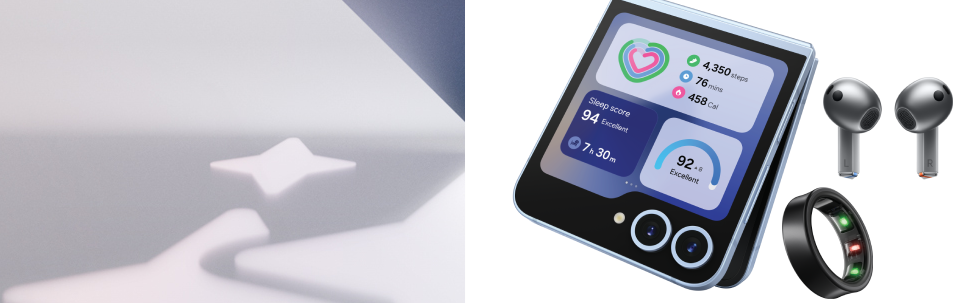SiAdams
Well-known member
Hi guys,
i have still been experiencing problems with the Samsung G9 when turning on the PC. I have to make sure that the monitor is switched off and wait for the beeps to confirm that the PC cannot find the monitor. I wait about 20 seconds then turn the monitor on from the on switch on monitor (Not mains lead) this works which is fine but obviously a pain and sometimes on the off chance doesn't work
I have done some research today and a few people have mentioned turning off fast start up on windows 10. Before i do this, do anyone of you know if this will cause any problems? i thought i would ask before doing this ha
thanks in advance guys
i have still been experiencing problems with the Samsung G9 when turning on the PC. I have to make sure that the monitor is switched off and wait for the beeps to confirm that the PC cannot find the monitor. I wait about 20 seconds then turn the monitor on from the on switch on monitor (Not mains lead) this works which is fine but obviously a pain and sometimes on the off chance doesn't work
I have done some research today and a few people have mentioned turning off fast start up on windows 10. Before i do this, do anyone of you know if this will cause any problems? i thought i would ask before doing this ha
thanks in advance guys