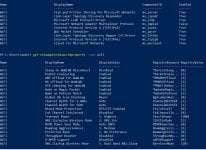Dear PCSpecialist
I have to say that after few months of using the laptop I had very few issues except with wi-fi.
It keeps dropping at random times sometimes once a day sometimes 5 times, sometimes once in 3 days. And is happening while playing online, downloading something, or while I’m not using the internet at all (but still connected). The WiFi adapter resets itself and then in 5-10 seconds reconnects.
After checking intel forum I noticed that many other people are having this issue.
It’s happening with the driver provided by you and also with the latest driver from intel.
I’ve tried all the solutions found online, none of them seem to do any change to this issue.
Kind Regards
this is my configuration: Order Reference 1812163
Vyper Series: 17.3" Matte Full HD 144Hz 72% NTSC LED Widescreen (1920x1080)
WIRELESS INTEL® Wi-Fi 6 AX201 (2.4 Gbps)
Here is a copy of Wlan Report
thank you
I have to say that after few months of using the laptop I had very few issues except with wi-fi.
It keeps dropping at random times sometimes once a day sometimes 5 times, sometimes once in 3 days. And is happening while playing online, downloading something, or while I’m not using the internet at all (but still connected). The WiFi adapter resets itself and then in 5-10 seconds reconnects.
After checking intel forum I noticed that many other people are having this issue.
It’s happening with the driver provided by you and also with the latest driver from intel.
I’ve tried all the solutions found online, none of them seem to do any change to this issue.
Kind Regards
this is my configuration: Order Reference 1812163
Vyper Series: 17.3" Matte Full HD 144Hz 72% NTSC LED Widescreen (1920x1080)
WIRELESS INTEL® Wi-Fi 6 AX201 (2.4 Gbps)
Here is a copy of Wlan Report
thank you