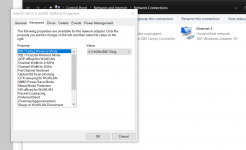I have the Tornado A5X, AMD Ryzen 5 3600X Processor, RAM: 16 GB / Storage: 2 TB HDD & 512 GB SSD, Graphics: AMD Radeon RX 5600 XT.
When I boot about 90% of the time my WIFI isn't found, it states it's disconnected and doesn't appear in device manager. Constant rebooting and removing all cables will eventually get the WIFI back.
when connected I have ensured all drivers are up to date and run diagnostics, but because it's then working it reports all is fine, only for the next reboot to have it disappear.
An ethernet cable works fine, but that's not a full time option where this machine is.
Any ideas on what I can do? To me it points at a hardware issue rather than software.
The machine was purchased in November 2020 and this has been an intermittent issue from then, driving me mad enough to do something about it.
Thanks in advance.
When I boot about 90% of the time my WIFI isn't found, it states it's disconnected and doesn't appear in device manager. Constant rebooting and removing all cables will eventually get the WIFI back.
when connected I have ensured all drivers are up to date and run diagnostics, but because it's then working it reports all is fine, only for the next reboot to have it disappear.
An ethernet cable works fine, but that's not a full time option where this machine is.
Any ideas on what I can do? To me it points at a hardware issue rather than software.
The machine was purchased in November 2020 and this has been an intermittent issue from then, driving me mad enough to do something about it.
Thanks in advance.