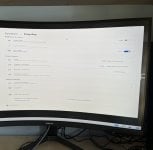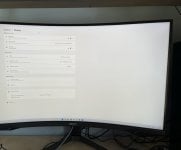I've had my PCS PC for about a week now and I'm absolutely loving it, its paired with a 32" Samsung G7 Odyssey but I'll be honest I'm a little confused whether some of the monitor settings overlap and whether some are needed at all.
I understand how G-SYNC works but do I also need to have 'Adaptive Sync' turned on within the monitor settings as well? With either of these two modes being used do I then also need 'V-Sync' turned on within games or is that doing the same job?
I was also wondering whether HDR is worth turning on? I've had a play around with it but not noticed a difference within games. Maybe someone who uses this monitor can advise or suggest suitable settings for it.
Apologies if the questions seem stupid but I've always found monitor settings a minefield
I understand how G-SYNC works but do I also need to have 'Adaptive Sync' turned on within the monitor settings as well? With either of these two modes being used do I then also need 'V-Sync' turned on within games or is that doing the same job?
I was also wondering whether HDR is worth turning on? I've had a play around with it but not noticed a difference within games. Maybe someone who uses this monitor can advise or suggest suitable settings for it.
Apologies if the questions seem stupid but I've always found monitor settings a minefield