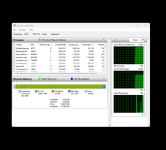AidanJLowe
Member
Hey all,
So it seems there is a memory leak or a bad stick as it's always running high? Image attached, any advice is appreciated.
AMD Ryzen 7 7800X3D Eight Core
ASUS® ROG STRIX X670E-A
32GB Corsair VENGEANCE RGB DDR5 5600MHz (2 x 16GB)
24GB ASUS TUF GEFORCE RTX 4090
1TB SAMSUNG 970 EVO PLUS M.2
1TB SAMSUNG 990 PRO M.2
So it seems there is a memory leak or a bad stick as it's always running high? Image attached, any advice is appreciated.
AMD Ryzen 7 7800X3D Eight Core
ASUS® ROG STRIX X670E-A
32GB Corsair VENGEANCE RGB DDR5 5600MHz (2 x 16GB)
24GB ASUS TUF GEFORCE RTX 4090
1TB SAMSUNG 970 EVO PLUS M.2
1TB SAMSUNG 990 PRO M.2