B Poot
Bronze Level Poster
I have had my PC Specialist computer for a couple of months now. It's great (spec below). I have been gaming on it with my ASUS monitor:

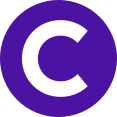 www.currys.co.uk
www.currys.co.uk
This has a maximum normal frame rate of 60Hz, but can be 'overclocked' to go higher (this is a monitor setting). I have heard recommendations that it is not worth doing this as it can introduce ghosting/tearing, even though GSync is turned on.
The main game that I have been playing recently is Borderlands 3. In the settings is the option to limit the frame rate. I have GSync switched on, but I thought that I might limit the frame rate to 120 FPS. This is double what the monitor is displaying to allow (quite a significant) margin. The reason that I did this is because otherwise my graphics card likes to show off and go significantly more than this, but heats up accordingly. I thought that as I am not displaying more than 60 FPS, there is not much point going much higher, as all I am likely to achieve is wearing out my graphics card faster and an expensive way to heat the house! I still wanted some margin to ensure that it had no trouble showing 60 FPS.
My question is - am I doing the right thing? Or should I choose a different limit (or no limit at all)? Does anyone have any experience of long gaming sessions with 'overclocked' monitors?
My build is as follows:
Case
COOLERMASTER MASTERBOX TD500 MESH ARGB GAMING CASE
Processor (CPU)
AMD Ryzen 7 5800X Eight Core CPU (3.8GHz-4.7GHz/36MB CACHE/AM4)
Motherboard
ASUS® TUF X570-PLUS GAMING (USB 3.2 Gen 2, PCIe 4.0, CrossFireX) - ARGB Ready!
Memory (RAM)
32GB Corsair VENGEANCE RGB PRO DDR4 3200MHz (4 x 8GB)
Graphics Card
8GB NVIDIA GEFORCE RTX 3070 Ti - HDMI, DP
1st Storage Drive
2TB Samsung 870 QVO 2.5" SSD, SATA 6Gb/s (up to 560MB/sR | 530MB/sW)
1st M.2 SSD Drive
500GB SAMSUNG 980 PRO M.2, PCIe NVMe (up to 6900MB/R, 5000MB/W)
2nd M.2 SSD Drive
1TB INTEL® 670p M.2 NVMe PCIe SSD (up to 3500MB/sR | 2500MB/sW)
Power Supply
CORSAIR 850W RMx SERIES™ MODULAR 80 PLUS® GOLD, ULTRA QUIET
Processor Cooling
Corsair H150i ELITE CAPELLIX RGB Hydro Series High Performance CPU Cooler
Thermal Paste
STANDARD THERMAL PASTE FOR SUFFICIENT COOLING
Wireless Network Card
WIRELESS INTEL® Wi-Fi 6 AX200 2,400Mbps/5GHz, 300Mbps/2.4GHz PCI-E CARD + BT 5.0
USB/Thunderbolt Options
MIN. 2 x USB 3.0 & 2 x USB 2.0 PORTS @ BACK PANEL + MIN. 2 FRONT PORTS
Anti-Virus
NO ANTI-VIRUS SOFTWARE
Browser
Firefox™
Keyboard & Mouse
Corsair K100 RGB Mechanical Gaming Keyboard, CORSAIR OPX Switch
Warranty
3 Year Silver Warranty (1 Year Collect & Return, 1 Year Parts, 3 Year Labour)
Unique URL to re-configure: https://www.pcspecialist.co.uk/saved-configurations/amd-am4-gen3-pc/QBfTWfQBYj/

ASUS TUF VG27AQ1A Quad HD 27" IPS LCD Gaming Monitor - Black
Quad HD 2560 x 1440p; Refresh rate: 170 Hz; Response time: 1 ms; Input: HDMI / DisplayPort; Built-in speakers; Can be wall mounted
This has a maximum normal frame rate of 60Hz, but can be 'overclocked' to go higher (this is a monitor setting). I have heard recommendations that it is not worth doing this as it can introduce ghosting/tearing, even though GSync is turned on.
The main game that I have been playing recently is Borderlands 3. In the settings is the option to limit the frame rate. I have GSync switched on, but I thought that I might limit the frame rate to 120 FPS. This is double what the monitor is displaying to allow (quite a significant) margin. The reason that I did this is because otherwise my graphics card likes to show off and go significantly more than this, but heats up accordingly. I thought that as I am not displaying more than 60 FPS, there is not much point going much higher, as all I am likely to achieve is wearing out my graphics card faster and an expensive way to heat the house! I still wanted some margin to ensure that it had no trouble showing 60 FPS.
My question is - am I doing the right thing? Or should I choose a different limit (or no limit at all)? Does anyone have any experience of long gaming sessions with 'overclocked' monitors?
My build is as follows:
Case
COOLERMASTER MASTERBOX TD500 MESH ARGB GAMING CASE
Processor (CPU)
AMD Ryzen 7 5800X Eight Core CPU (3.8GHz-4.7GHz/36MB CACHE/AM4)
Motherboard
ASUS® TUF X570-PLUS GAMING (USB 3.2 Gen 2, PCIe 4.0, CrossFireX) - ARGB Ready!
Memory (RAM)
32GB Corsair VENGEANCE RGB PRO DDR4 3200MHz (4 x 8GB)
Graphics Card
8GB NVIDIA GEFORCE RTX 3070 Ti - HDMI, DP
1st Storage Drive
2TB Samsung 870 QVO 2.5" SSD, SATA 6Gb/s (up to 560MB/sR | 530MB/sW)
1st M.2 SSD Drive
500GB SAMSUNG 980 PRO M.2, PCIe NVMe (up to 6900MB/R, 5000MB/W)
2nd M.2 SSD Drive
1TB INTEL® 670p M.2 NVMe PCIe SSD (up to 3500MB/sR | 2500MB/sW)
Power Supply
CORSAIR 850W RMx SERIES™ MODULAR 80 PLUS® GOLD, ULTRA QUIET
Processor Cooling
Corsair H150i ELITE CAPELLIX RGB Hydro Series High Performance CPU Cooler
Thermal Paste
STANDARD THERMAL PASTE FOR SUFFICIENT COOLING
Wireless Network Card
WIRELESS INTEL® Wi-Fi 6 AX200 2,400Mbps/5GHz, 300Mbps/2.4GHz PCI-E CARD + BT 5.0
USB/Thunderbolt Options
MIN. 2 x USB 3.0 & 2 x USB 2.0 PORTS @ BACK PANEL + MIN. 2 FRONT PORTS
Anti-Virus
NO ANTI-VIRUS SOFTWARE
Browser
Firefox™
Keyboard & Mouse
Corsair K100 RGB Mechanical Gaming Keyboard, CORSAIR OPX Switch
Warranty
3 Year Silver Warranty (1 Year Collect & Return, 1 Year Parts, 3 Year Labour)
Unique URL to re-configure: https://www.pcspecialist.co.uk/saved-configurations/amd-am4-gen3-pc/QBfTWfQBYj/
