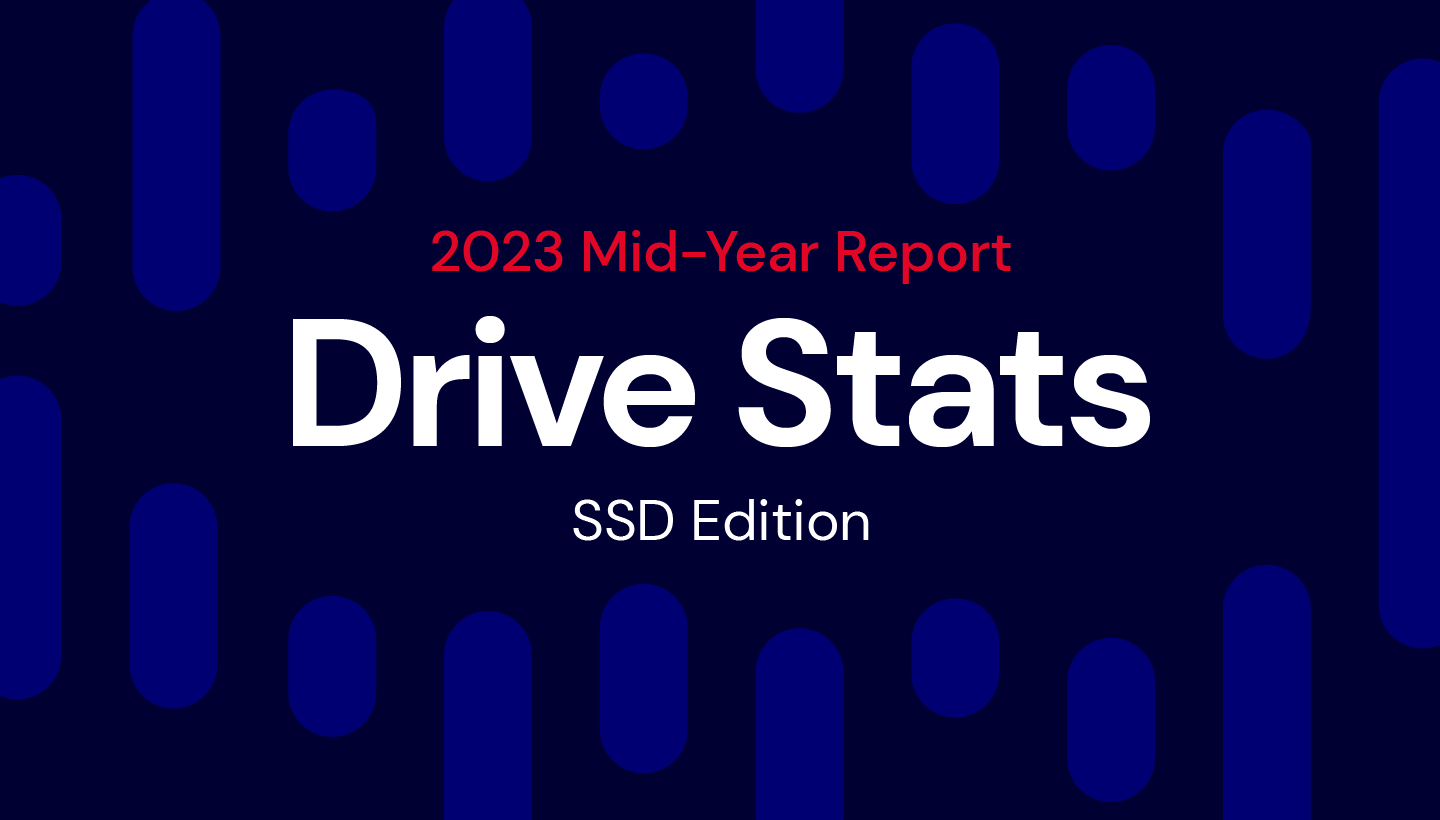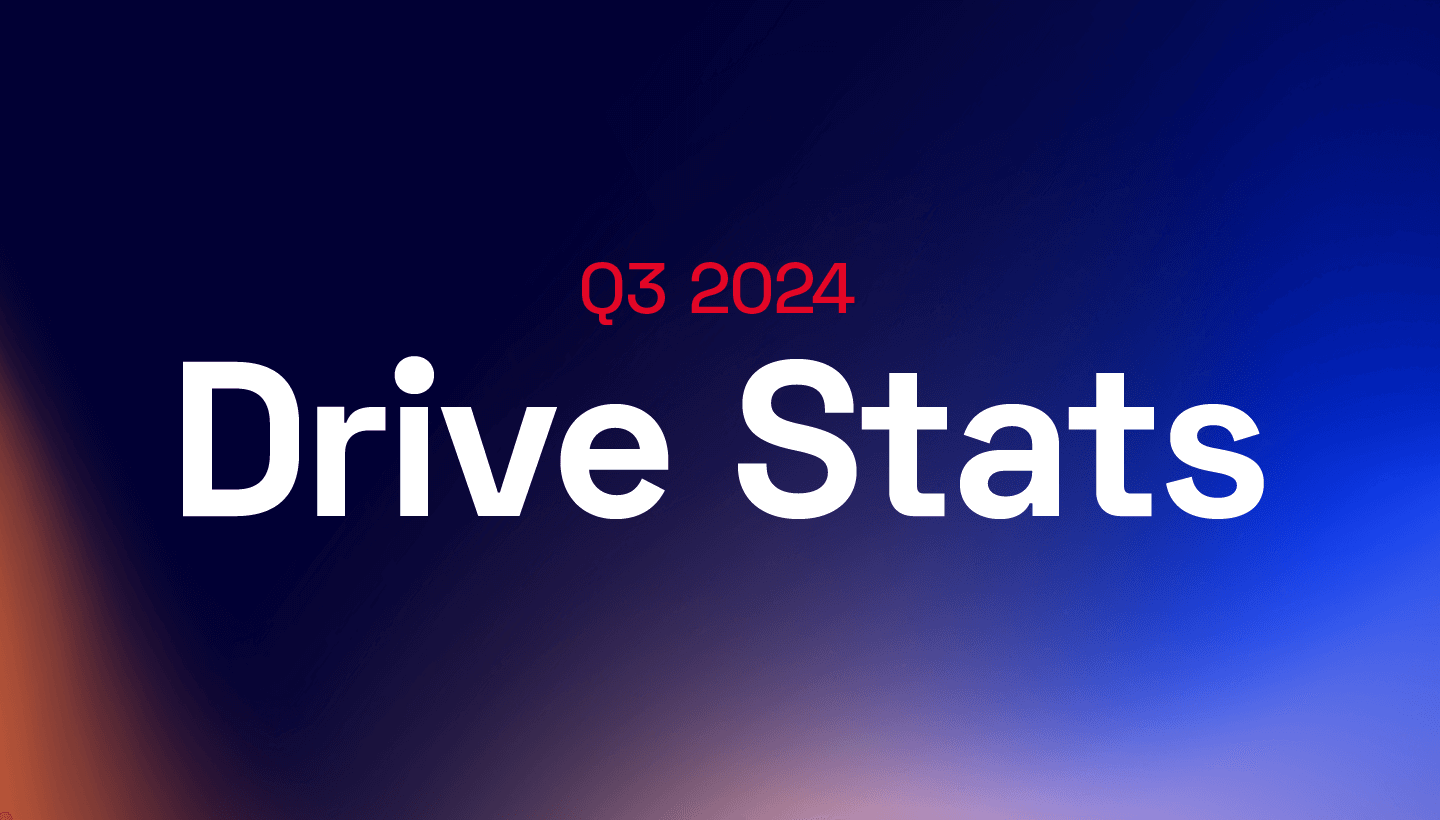Hi,
This morning I booted up my Octane laptop, Windows 10 started as normal. I noticed I had been logged out of some applications (Google Chrome and Steam), some other applications seemed to be acting slow so my first thought was to just reboot. When I rebooted I was met with the BSOD with "Your device ran into a problem and needs a restart" (Stop code: REGISTRY_ERROR), it then restarts but goes back to the BSOD and loops endlessly until I force it to turn off.
On my other machine I created a USB boot drive, and booted from there in the BIOS. Through that I have run Startup Repair but it says unable to repair (it creates a log file but there is no way to access the file currently).
Does anyone have any advice for next steps? Full specs below.
If really necessary I can try a clean reinstall of windows but would like exhaust other options first.
Thank you greatly for any help!
Chassis & Display
Octane Series: 17.3" Matte Full HD 144Hz 72% NTSC LED Widescreen (1920x1080) + G-Sync
Processor (CPU)
Intel® Core™ i7 Eight Core Processor i7-9700K (3.6GHz) 12MB Cache
Memory (RAM)
16GB Corsair 2666MHz SODIMM DDR4 (2 x 8GB)
Graphics Card
NVIDIA® GeForce® RTX 2080 - 8.0GB GDDR6 Video RAM - DirectX® 12.1
1st M.2 SSD Drive
1TB WD Black™ M.2 NVMe PCIe SSD (up to 3400MB/s R | 2800MB/s W)
1st Storage Drive
1TB SEAGATE 7mm SERIAL ATA III 2.5" HARD DRIVE WITH 128MB CACHE (
Operating System
Windows 10 Home 64 Bit - inc. Single Licence [KUK-00001]
This morning I booted up my Octane laptop, Windows 10 started as normal. I noticed I had been logged out of some applications (Google Chrome and Steam), some other applications seemed to be acting slow so my first thought was to just reboot. When I rebooted I was met with the BSOD with "Your device ran into a problem and needs a restart" (Stop code: REGISTRY_ERROR), it then restarts but goes back to the BSOD and loops endlessly until I force it to turn off.
On my other machine I created a USB boot drive, and booted from there in the BIOS. Through that I have run Startup Repair but it says unable to repair (it creates a log file but there is no way to access the file currently).
Does anyone have any advice for next steps? Full specs below.
If really necessary I can try a clean reinstall of windows but would like exhaust other options first.
Thank you greatly for any help!
Chassis & Display
Octane Series: 17.3" Matte Full HD 144Hz 72% NTSC LED Widescreen (1920x1080) + G-Sync
Processor (CPU)
Intel® Core™ i7 Eight Core Processor i7-9700K (3.6GHz) 12MB Cache
Memory (RAM)
16GB Corsair 2666MHz SODIMM DDR4 (2 x 8GB)
Graphics Card
NVIDIA® GeForce® RTX 2080 - 8.0GB GDDR6 Video RAM - DirectX® 12.1
1st M.2 SSD Drive
1TB WD Black™ M.2 NVMe PCIe SSD (up to 3400MB/s R | 2800MB/s W)
1st Storage Drive
1TB SEAGATE 7mm SERIAL ATA III 2.5" HARD DRIVE WITH 128MB CACHE (
Operating System
Windows 10 Home 64 Bit - inc. Single Licence [KUK-00001]