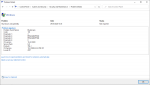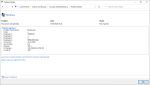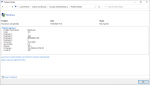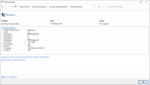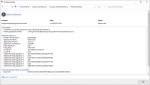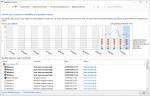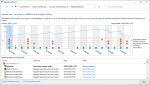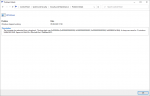There are tools you can use to measure the loads on each component and to see what failures you've been having. I can point you to them if you're interested?
Via Tapatalk
As long as they are simple to use I'm willing to give it a try. Will they create a log that shows a failure point when it BSOD's or something like that?