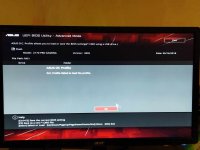| Case | FRACTAL DEFINE S BLACK GAMING CASE (Window) |
| Overclocked CPU | Overclocked Intel® Core™i7-6700k Quad Core (4.00GHz @ upto MAX 4.60GHz) |
| OC BIOS FIle | Download Overclock BIOS File |
| Motherboard | ASUS® Z170 PRO GAMING: ATX, LG1151, USB 3.1, SATA 6GBs |
| Memory (RAM) | 16GB HyperX SAVAGE DDR4 3000MHz (2 x 8GB Kit)
|
| Graphics Card | 8GB NVIDIA GEFORCE GTX 1080 - DVI, HDMI, 3x DP - GTX VR Ready! |
| 1st M.2 SSD Drive | 256GB SAMSUNG PM951 M.2, PCIe NVMe (up to 1000MB/R, 280MB/W)
|
| 1st Storage Drive | 2TB SATA-III 3.5" HDD, 6GB/s, 7200RPM, 64MB CACHE |
| Power Supply | CORSAIR 650W CS SERIES™ MODULAR 80 PLUS® GOLD, ULTRA QUIET |
| Power Cable | 1 x 1 Metre UK Power Cable (Kettle Lead) |
| Processor Cooling | Noctua NH-D15S Ultra Quiet Performance CPU Cooler |
| Thermal Paste | ARCTIC MX-4 EXTREME THERMAL CONDUCTIVITY COMPOUND |
| LED Lighting | 2x 60cm Green LED Strip - To Compliment The Colours of Your Case |
| Sound Card | ONBOARD 6 CHANNEL (5.1) HIGH DEF AUDIO (AS STANDARD) |
| Wireless Network Card | 10/100/1000 GIGABIT LAN PORT (Wi-Fi NOT INCLUDED) |
| USB/Thunderbolt Options | MIN. 2 x USB 3.0 & 2 x USB 2.0 PORTS @ BACK PANEL + MIN. 2 FRONT PORTS |
| Operating System | Genuine Windows 10 Home 64 Bit - inc DVD & Licence |
| Operating System Language | United Kingdom - English Language |
| Windows Recovery Media | Windows 10 (64-bit) Home DVD with paper sleeve |
| Office Software | FREE 30 Day Trial of Microsoft® Office® 365 |
| Anti-Virus | BullGuard™ Internet Security - Free 90 Day License inc. Gamer Mode |
| Browser | Microsoft® Edge (Windows 10 Only) |
| Warranty | 3 Year Standard Warranty (1 Month Collect & Return, 1 Year Parts, 3 Year Labour) |
| Delivery | PCS EXTRA-CARE DIAMOND DELIVERY - MON-FRI, PRE-NOON |
| Build Time | Standard Build - Approximately 10 to 12 working days |
Today I will be installing new ram from 16GB to 32GB as I've noticed when playing games like diablo 4, my ram usage goes up to nearly 80%
I happened to notice my Bios version (z170 pro gaming) was 1902. never been updated.
On Asus website I noticed it was now 3805. so to ensure compatibility with my new ram I decided to update my bios firmware.
I was literally shaking with fear as I know that it can brick your computer if something goes wrong.
But it went ok thank god!
My question is do I need to change any settings in my bios as updating the firmware also sets the bios to its default values?