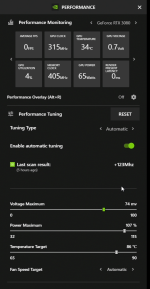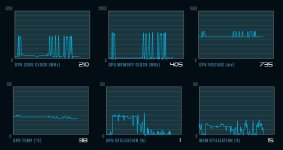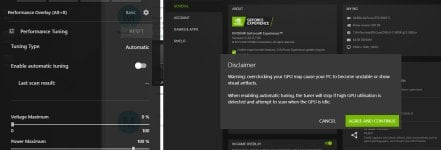MonkDave666
Member
Keeping in line with nothing but problems since the day I bought my new PC a couple of weeks ago, I followed some steps on YouTube to "maximize your GPU" and it's now completely unstable, making really basic games like Brotato which was running at a flawless 120 fps stutter badly (insta-drops from 120 to 80, the back - it's all over the shop) and in Firestorm the clock starts at 210 mhz (was sitting around 410 when I bought it and would fluctuate reasonably) and instantly jumping to what seems to be the max of 1590 mhz, and back again, constantly chopping. The temperature is also rising a lot more quickly, and the fans are not coming in when they used to.
I think the main culprit is a setting I changed in GeForce Experience, but it won't seem to reset. I've tried everything - uninstalled Firestorm and GeForce Experience, unintalled drivers in safe mode, changed stuff back in power settings, etc - it's a 3090ti - is there any way at all to just reset it to what it was? I don't know why I changed it, it was finally all working perfectly lol. I need the PC for work too, so I'm panicking a bit now. Anything that can be done in the BIOS? Nothing I am Google seems to help, and in fact it's Google that's rekt me in the first place. Thanks!
LIAN LI LANCOOL II GAMING CASE
Overclocked Intel® Core™ i9-11900K Eight Core (3.50GHz @ up to 5.4GHz)
ASUS® ROG STRIX Z590-F GAMING WIFI (LGA1200, USB 3.2, PCIe 4.0) - ARGB Ready
Motherboard wifi aerials
64GB Corsair VENGEANCE RGB PRO DDR4 3200MHz (4 x 16GB)
24GB NVIDIA GEFORCE RTX 3090 Ti - HDMI, DP
4TB CORSAIR MP600 PRO NVMe PCIe M.2 SSD (up to 7000 MB/R, 6850 MB/W)
4TB CORSAIR MP600 PRO NVMe PCIe M.2 SSD (up to 7000 MB/R, 6850 MB/W)
20TB SEAGATE IRONWOLF PRO 3.5", 7200 RPM 256MB CACHE
6TB SEAGATE IRONWOLF PRO 3.5", 7200 RPM 256MB CACHE
6TB SEAGATE IRONWOLF PRO 3.5", 7200 RPM 256MB CACHE
CORSAIR 1000W RMe SERIES™ MODULAR 80 PLUS GOLD, ULTRA QUIET
1 x 1.5 Metre UK Power Cable (Kettle Lead)
Corsair iCUE H100i ELITE CAPELLIX RGB Hydro Series High Performance CPU Cooler
ARCTIC MX-4 EXTREME THERMAL CONDUCTIVITY COMPOUND
Creative Sound Blaster® Audigy™ FX
10/100/1000 GIGABIT LAN PORT
MIN. 2 x USB 3.0 & 2 x USB 2.0 PORTS @ BACK PANEL + MIN. 2 FRONT PORTS
Windows 11 Home 64 Bit - inc. Single Licence [KUK-00003]
I think the main culprit is a setting I changed in GeForce Experience, but it won't seem to reset. I've tried everything - uninstalled Firestorm and GeForce Experience, unintalled drivers in safe mode, changed stuff back in power settings, etc - it's a 3090ti - is there any way at all to just reset it to what it was? I don't know why I changed it, it was finally all working perfectly lol. I need the PC for work too, so I'm panicking a bit now. Anything that can be done in the BIOS? Nothing I am Google seems to help, and in fact it's Google that's rekt me in the first place. Thanks!
LIAN LI LANCOOL II GAMING CASE
Overclocked Intel® Core™ i9-11900K Eight Core (3.50GHz @ up to 5.4GHz)
ASUS® ROG STRIX Z590-F GAMING WIFI (LGA1200, USB 3.2, PCIe 4.0) - ARGB Ready
Motherboard wifi aerials
64GB Corsair VENGEANCE RGB PRO DDR4 3200MHz (4 x 16GB)
24GB NVIDIA GEFORCE RTX 3090 Ti - HDMI, DP
4TB CORSAIR MP600 PRO NVMe PCIe M.2 SSD (up to 7000 MB/R, 6850 MB/W)
4TB CORSAIR MP600 PRO NVMe PCIe M.2 SSD (up to 7000 MB/R, 6850 MB/W)
20TB SEAGATE IRONWOLF PRO 3.5", 7200 RPM 256MB CACHE
6TB SEAGATE IRONWOLF PRO 3.5", 7200 RPM 256MB CACHE
6TB SEAGATE IRONWOLF PRO 3.5", 7200 RPM 256MB CACHE
CORSAIR 1000W RMe SERIES™ MODULAR 80 PLUS GOLD, ULTRA QUIET
1 x 1.5 Metre UK Power Cable (Kettle Lead)
Corsair iCUE H100i ELITE CAPELLIX RGB Hydro Series High Performance CPU Cooler
ARCTIC MX-4 EXTREME THERMAL CONDUCTIVITY COMPOUND
Creative Sound Blaster® Audigy™ FX
10/100/1000 GIGABIT LAN PORT
MIN. 2 x USB 3.0 & 2 x USB 2.0 PORTS @ BACK PANEL + MIN. 2 FRONT PORTS
Windows 11 Home 64 Bit - inc. Single Licence [KUK-00003]