acffordyce973
Bronze Level Poster
I had asked PCS to send me a bios update for the Optimus V to hopefully fix the fan issue. The USB arrived today and upon reading the instructions it said to repeatedly hit the 'F7' key during boot.
Doing this done absolutely nothing. It just booted to Windows 8 as normal. I then tried hitting 'F8', again, nothing happened.
I installed Ubuntu via USB so I decided to try and boot from the USB the same way I done with that.
Repeatedly hitting the 'Del' key to get into the bios, going to boot devices, disabling all apart from the USB device and Saving the changes. Again, this done nothing. It just stayed on a blank screen. I tried pressing some keys just in case but to no avail.
I then tried force booting to the USB but it just chucked me straight back to bios.
Finally, I tried disabling UEFI boot and booting to the USB. It still didn't work.
Both the port and USB stick work fine (and it's a USB 2.0 one, like the instructions say). The USB stick has the following files:
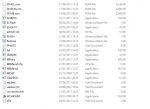
Does anybody have any ideas? If not then I'll probably phone PCS on Monday. Whatever happened to .exe bios updates...
Doing this done absolutely nothing. It just booted to Windows 8 as normal. I then tried hitting 'F8', again, nothing happened.
I installed Ubuntu via USB so I decided to try and boot from the USB the same way I done with that.
Repeatedly hitting the 'Del' key to get into the bios, going to boot devices, disabling all apart from the USB device and Saving the changes. Again, this done nothing. It just stayed on a blank screen. I tried pressing some keys just in case but to no avail.
I then tried force booting to the USB but it just chucked me straight back to bios.
Finally, I tried disabling UEFI boot and booting to the USB. It still didn't work.
Both the port and USB stick work fine (and it's a USB 2.0 one, like the instructions say). The USB stick has the following files:
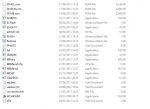
Does anybody have any ideas? If not then I'll probably phone PCS on Monday. Whatever happened to .exe bios updates...
