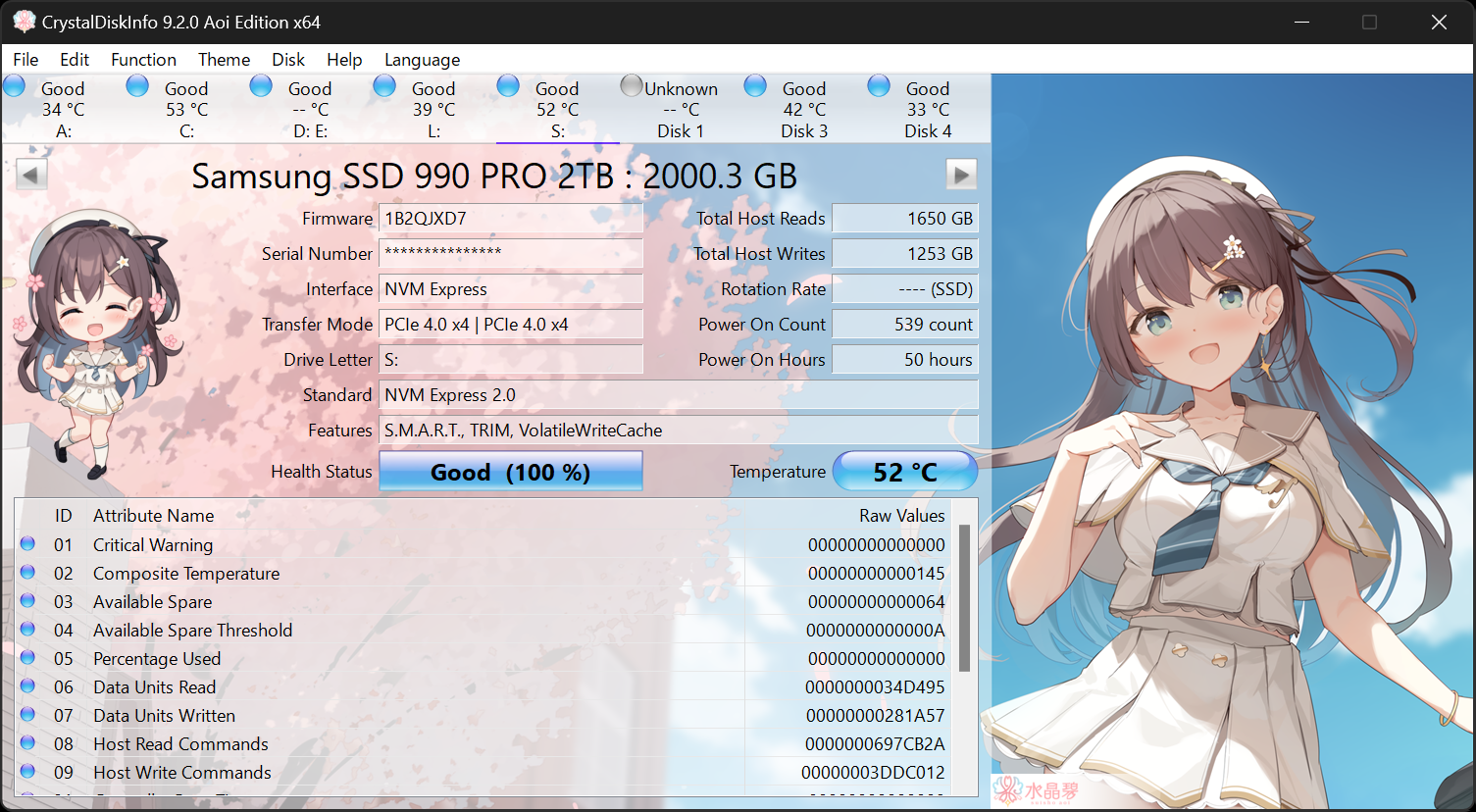JasonGarner283
Active member
My internal F (HDD) drive is listed under the "Safely remove hardware and eject media" option in the taskbar. This doesn't particularly bother me as I don't think I'll accidentally remove it by accident, but it's my main storage drive for literally all of my files and pretty much every time I go to access it, it starts whirring and spinning up and takes a second to respond, so obviously the PC is putting it to sleep between uses, and I'm getting worried that this constant waking it up is going to cause unnecessary wear and tear on it.
A search reveals it's a common Windows bug and I found this help guide to fix it, but it means messing with the registry, which I am very much scared to do.
Whether or not a device is considered removable is determined by your system’s BIOS and how it marks the various SATA ports on the motherboard. The inbox driver directly inspects SATA ports and considers devices connected to those ports marked “external” as removable devices. Not all storage drivers do this, which can be a potential cause for corruption or data loss.
First, check for and install available BIOS updates from your PC manufacturer. If none are available, you can follow these steps to override the way the inbox driver surfaces devices on certain ports:
Has anyone here done this and would you recommend me to do it or would you advise me to live with the problem and stay well clear of messing with the registry please?
A search reveals it's a common Windows bug and I found this help guide to fix it, but it means messing with the registry, which I am very much scared to do.
Cause
Whether or not a device is considered removable is determined by your system’s BIOS and how it marks the various SATA ports on the motherboard. The inbox driver directly inspects SATA ports and considers devices connected to those ports marked “external” as removable devices. Not all storage drivers do this, which can be a potential cause for corruption or data loss.
Resolution
First, check for and install available BIOS updates from your PC manufacturer. If none are available, you can follow these steps to override the way the inbox driver surfaces devices on certain ports:
- Open a command prompt with administrator privileges.
- In the command prompt window, type the following command in hit Enter: devmgmt.msc
- Under Disk Drives, identify the SATA device you would like the inbox driver to consider internal and open properties for this device by right-clicking and selecting Properties.
- Note the bus number from the properties overview (“1” in the below example).
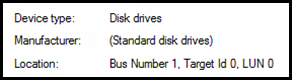
- For Windows 8 and later:
- Type the following command in the previously opened command prompt and hit Enter:
reg.exe add “HKLM\SYSTEM\CurrentControlSet\Services\storahci\Parameters\Device” /f /v TreatAsInternalPort /t REG_MULTI_SZ /d x
Where x corresponds to the Bus Number you noted in step 4
- Type the following command in the previously opened command prompt and hit Enter:
Has anyone here done this and would you recommend me to do it or would you advise me to live with the problem and stay well clear of messing with the registry please?